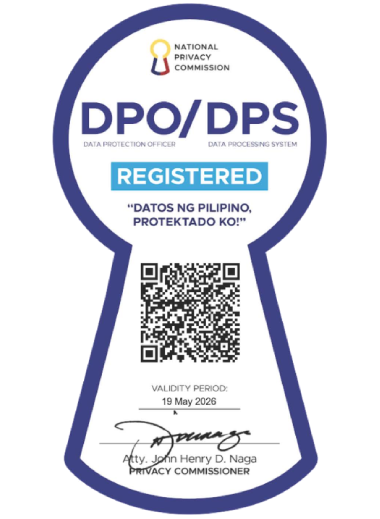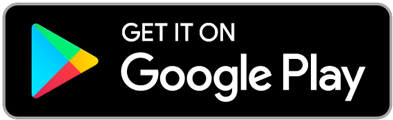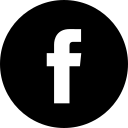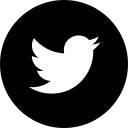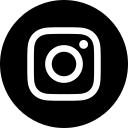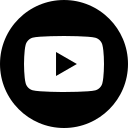Cookie Preferences
This site uses cookies, but not the kind you eat. These cookies are used to collect information about how you interact with our website and allow us to remember you. We use this information to improve and customize your browsing experience and for analytics and metrics about our visitors both on this website and other media. To find out more about the cookies we use, see our Privacy Policy here.